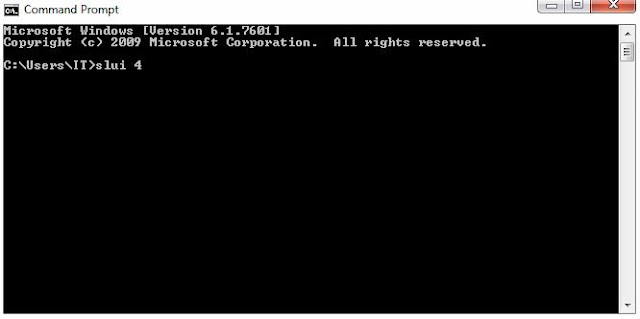1. Reboot the vCenter Server Appliance from vSphere Client.
2. When GRUB bootloader appears, press the spacebar to disable the autoboot.
(You can set Power On Boot delay by edit the vm settings)
3. Press p to access the appliance boot options.
4. Enter teh GRUB password.
(If the vCenter Server Appliance was deployed without editing the root password in the Virtual Appliance Management Interface (VAMI), the default GRUB password is vmware. If edited, use last set password in VAMI)
5. Select the VMware vCenter Server Appliance and type e to edit the boot commands.6. Select kernal boot parameters. (example: kernal /vmlinuz-3.0.101-0 ........... resume=/->)
7. Type e to boot the command.
8. Type init=/bin/bash to the kernal boot options. The hit enter button.
10. Type passwd root to change the root password.
12. Screen show password successfully changed.
13. Type reboot to reboot.
*if you unable to reboot run these commands:
mkinfo /dev/initctl
reboot -f